Regular computer users perform 50,000 to 200,000 keystrokes each day. Under certain circumstances and for vulnerable individuals, frequent computer use that involves awkward postures, repetition, and forceful exertions may be related to nerve, muscle, tendon, and ligament damage.
If you use a computer extensively (several hours each day), many experts recommend that you consider proper workstation layout and posture techniques to minimize your risk of developing injuries of the hand/arm, shoulder, neck, and back.
Overuse injuries develop over time, and may set in more quickly if you spend long hours sitting at a computer at home, as well as at work.
Symptoms
Symptoms of a problem can include numbness in the fingers, sore wrists, lower back pain, or eyestrain (redness, dryness, soreness, temporary blurring of vision, and headaches).
You may also develop general aches and pains in the neck, shoulders, arms, back, thighs, and lower legs (postural fatigue) or persistent pain or discomfort in muscles, tendons, and other soft tissue (repetitive strain injury).
Injury Prevention
"An ounce of prevention is worth a pound of cure." Avoid most computer-related overuse injuries. Some experts suggest that to reduce your risk:
STEP 1: Your Chair
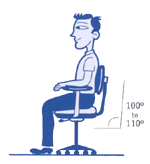
STEP 2: Your Keyboard
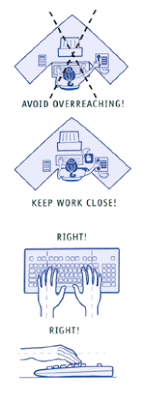 An articulating keyboard tray can provide optimal positioning of input devices. However, it should accommodate the mouse, enable leg clearance, and have an adjustable height and tilt mechanism. The tray should not push you too far away from other work materials, such as your telephone.
An articulating keyboard tray can provide optimal positioning of input devices. However, it should accommodate the mouse, enable leg clearance, and have an adjustable height and tilt mechanism. The tray should not push you too far away from other work materials, such as your telephone.
If you do not have a fully adjustable keyboard tray, you may need to adjust your workstation height, the height of your chair, or use a seat cushion to get into a comfortable position. Remember to use a footrest if your feet dangle.
STEP 3: Screen, Document, and Telephone
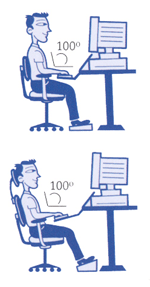
Incorrect positioning of the screen and source documents can result in awkward postures. Adjust the screen and source documents so that your neck is in a neutral, relaxed position.
o Adjust curtains or blinds as needed
o Adjust the vertical screen angle and screen controls to minimize glare from overhead lights
o Other techniques to reduce glare include use of optical glass glare filters, light filters, or secondary task lights
The UCLA Ergonomics site is acknowledged for this material.
STEP 4: Pauses and Breaks
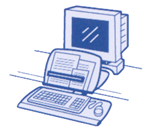 Once you have correctly set up your computer workstation use good work habits. No matter how perfect the environment, prolonged, static postures will inhibit blood circulation and take a toll on your body.
Once you have correctly set up your computer workstation use good work habits. No matter how perfect the environment, prolonged, static postures will inhibit blood circulation and take a toll on your body.
Source
If you use a computer extensively (several hours each day), many experts recommend that you consider proper workstation layout and posture techniques to minimize your risk of developing injuries of the hand/arm, shoulder, neck, and back.
Overuse injuries develop over time, and may set in more quickly if you spend long hours sitting at a computer at home, as well as at work.
Symptoms
Symptoms of a problem can include numbness in the fingers, sore wrists, lower back pain, or eyestrain (redness, dryness, soreness, temporary blurring of vision, and headaches).
You may also develop general aches and pains in the neck, shoulders, arms, back, thighs, and lower legs (postural fatigue) or persistent pain or discomfort in muscles, tendons, and other soft tissue (repetitive strain injury).
Injury Prevention
"An ounce of prevention is worth a pound of cure." Avoid most computer-related overuse injuries. Some experts suggest that to reduce your risk:
- Use a properly set-up workstation.
- Use correct posture including keyboard and pointing device techniques.
- And most importantly, take frequent rest breaks.
What is ergonomics?
ERGONOMICS is essentially about "fitting work to people". It's the process of designing or arranging workplaces, products and systems so that they fit the people who use them.STEP 1: Your Chair
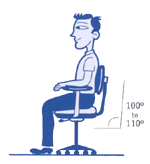
- Push your hips as far back as they can go in the chair.
- Adjust the seat height so your feet are flat on the floor and your knees equal to, or slightly lower than, your hips.
- Adjust the back of the chair to a 100°-110° reclined angle. Make sure your upper and lower back are supported. Use inflatable cushions or small pillows if necessary. If you have an active back mechanism on your chair, use it to make frequent position changes.
- Adjust the armrests (if fitted) so that your shoulders are relaxed. If your armrests are in the way, remove them.
STEP 2: Your Keyboard
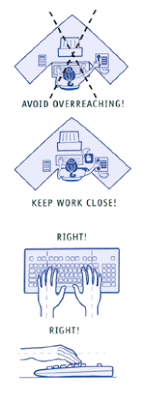 An articulating keyboard tray can provide optimal positioning of input devices. However, it should accommodate the mouse, enable leg clearance, and have an adjustable height and tilt mechanism. The tray should not push you too far away from other work materials, such as your telephone.
An articulating keyboard tray can provide optimal positioning of input devices. However, it should accommodate the mouse, enable leg clearance, and have an adjustable height and tilt mechanism. The tray should not push you too far away from other work materials, such as your telephone.- Pull up close to your keyboard.
- Position the keyboard directly in front of your body.
- Determine what section of the keyboard you use most frequently, and readjust the keyboard so that section is centred with your body.
- Adjust the keyboard height so that your shoulders are relaxed, your elbows are in a slightly open position (100° to 110°), and your wrists and hands are straight.
- The tilt of your keyboard is dependent upon your sitting position. Use the keyboard tray mechanism, or keyboard feet, to adjust the tilt. If you sit in a forward or upright position, try tilting your keyboard away from you at a negative angle. If you are reclined, a slight positive tilt will help maintain a straight wrist position.
- Wristrests can help to maintain neutral postures and pad hard surfaces. However, the wristrest should only be used to rest the palms of the hands between keystrokes. Resting on the wristrest while typing is not recommended. Avoid using excessively wide wristrests, or wristrests that are higher than the space bar of your keyboard.
- Place the pointer as close as possible to the keyboard. Placing it on a slightly inclined surface, or using it on a mousebridge placed over the 10-keypad, can help to bring it closer.
If you do not have a fully adjustable keyboard tray, you may need to adjust your workstation height, the height of your chair, or use a seat cushion to get into a comfortable position. Remember to use a footrest if your feet dangle.
STEP 3: Screen, Document, and Telephone
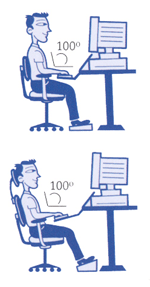
Incorrect positioning of the screen and source documents can result in awkward postures. Adjust the screen and source documents so that your neck is in a neutral, relaxed position.
- Centre the screen directly in front of you, above your keyboard.
- Position the top of the screen approximately 2-3” above seated eye level. (If you wear bifocals, lower the screen to a comfortable reading level.)
- Sit at least an arm's length away from the screen and then adjust the distance for your vision.
- Reduce glare by careful positioning of the screen.
o Adjust curtains or blinds as needed
o Adjust the vertical screen angle and screen controls to minimize glare from overhead lights
o Other techniques to reduce glare include use of optical glass glare filters, light filters, or secondary task lights
- Position source documents directly in front of you, between the screen and the keyboard, using an in-line copy stand. If there is insufficient space, place source documents on a document holder positioned adjacent to the screen.
- Place your telephone within easy reach. Telephone stands or arms can help.
- Use headsets and speaker phone to eliminate cradling the handset.
The UCLA Ergonomics site is acknowledged for this material.
STEP 4: Pauses and Breaks
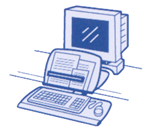 Once you have correctly set up your computer workstation use good work habits. No matter how perfect the environment, prolonged, static postures will inhibit blood circulation and take a toll on your body.
Once you have correctly set up your computer workstation use good work habits. No matter how perfect the environment, prolonged, static postures will inhibit blood circulation and take a toll on your body.- Take short 1-2 minute stretch breaks every 20-30 minutes. After each hour of work, take a break or change tasks for at least 5-10 minutes. Always try to get away from your computer during lunch breaks.
- Avoid eye fatigue by resting and refocusing your eyes periodically. Look away from the monitor and focus on something in the distance.
- Rest your eyes by covering them with your palms for 10-15 seconds.
- Use correct posture when working. Keep moving as much as possible.
Source
Comments